Table of Contents
To get the most out of Focus Page, we recommend using both the Chrome extension and web app together. Each tool brings unique features that work in harmony — helping you stay focused, organized, and efficient.
🖥️ Web App: Your All-in-One Link Workspace #
Organize and manage all your saved bookmarks, Focus Pages, Focus Groups, and Solo Links in one place. Use the web app to:
- Add notes and heads-ups to saved links
- Share collections with teammates or collaborators
- Structure your research, reading lists, or project links

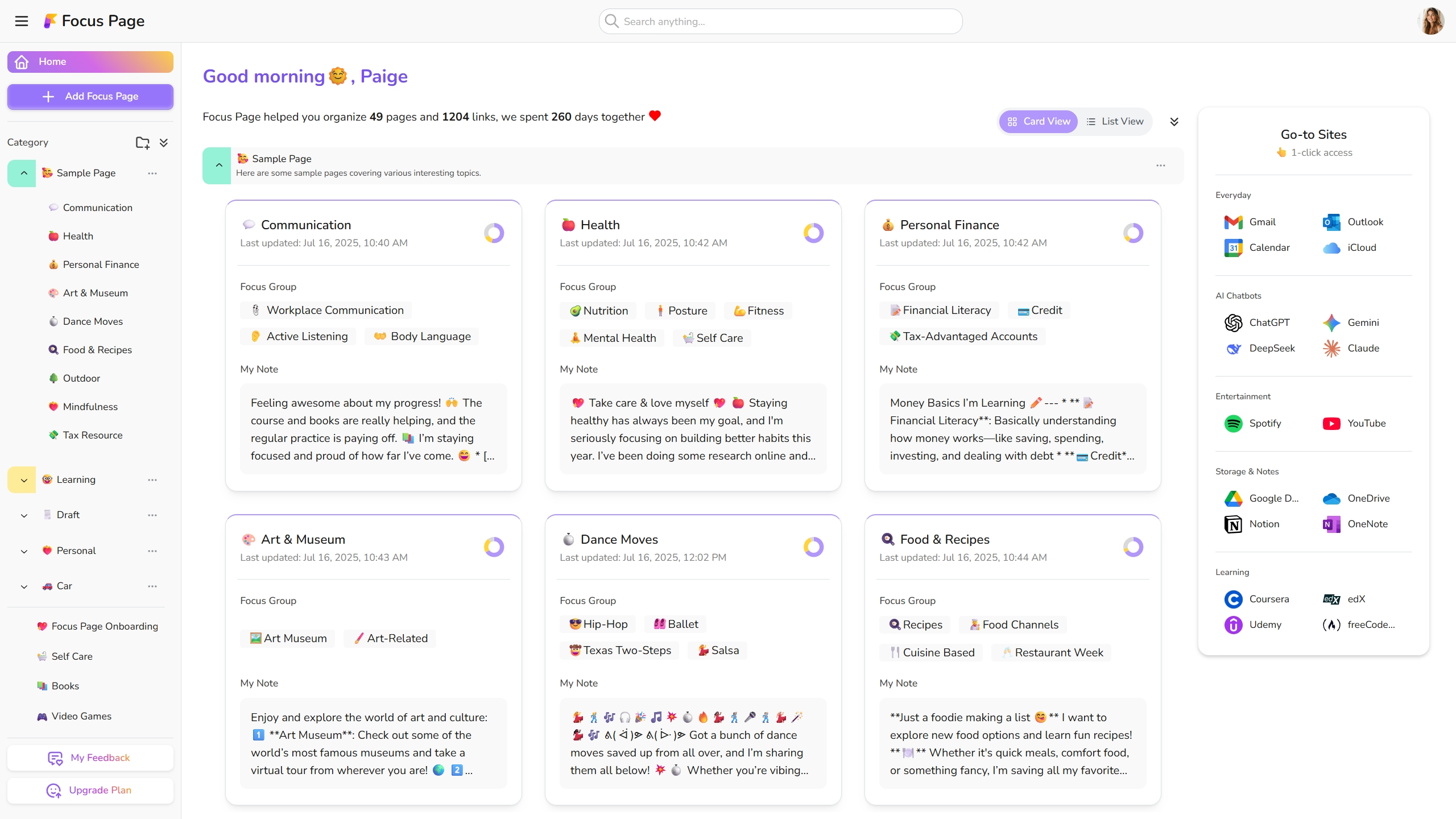
🧩 Chrome Extension: Your Tab and Bookmark Manager #
Turn your browser into a clutter-free, productive workspace. It’s designed to help you efficiently manage open tabs, save important links, and keep your browser organized.
- Tab List View: View all your open tabs in a clean, vertical list. Easily spot duplicates and decide what to save or close.
- Orange Dot Indicator: Shows new, unsaved tabs with an orange dot, so you never bookmark duplicates.
- Close Saved Links: Removes tabs already added to your Focus Pages.
- Bulk Save & Organize: Save multiple tabs at once to a new or existing Focus Page or Focus Group. Perfect for organizing research, projects, or collaboration links.
- Stay Focused Section: Clean up your browser with a click:
- Close Duplicates: Closes repeated tabs.

Using both tools together helps you #
- Save time managing tabs and bookmarks
- Stay focused on research or creative work
- Keep everything organized across sessions and devices ✨




