Interactive Preview
Scroll and click to explore more 🦉
Focus Page with Link Preview

Search links, notes, anything
Add a new Focus Page
Publish and share this page
Jump between topics with ease while multitasking
Hover link to preview webpage
Add heads-up for each link
Focus Page with Note Expand

Click ‘+’ to add bullet points, to-do lists, emojis and more
Add notes for Focus Page
Manage category
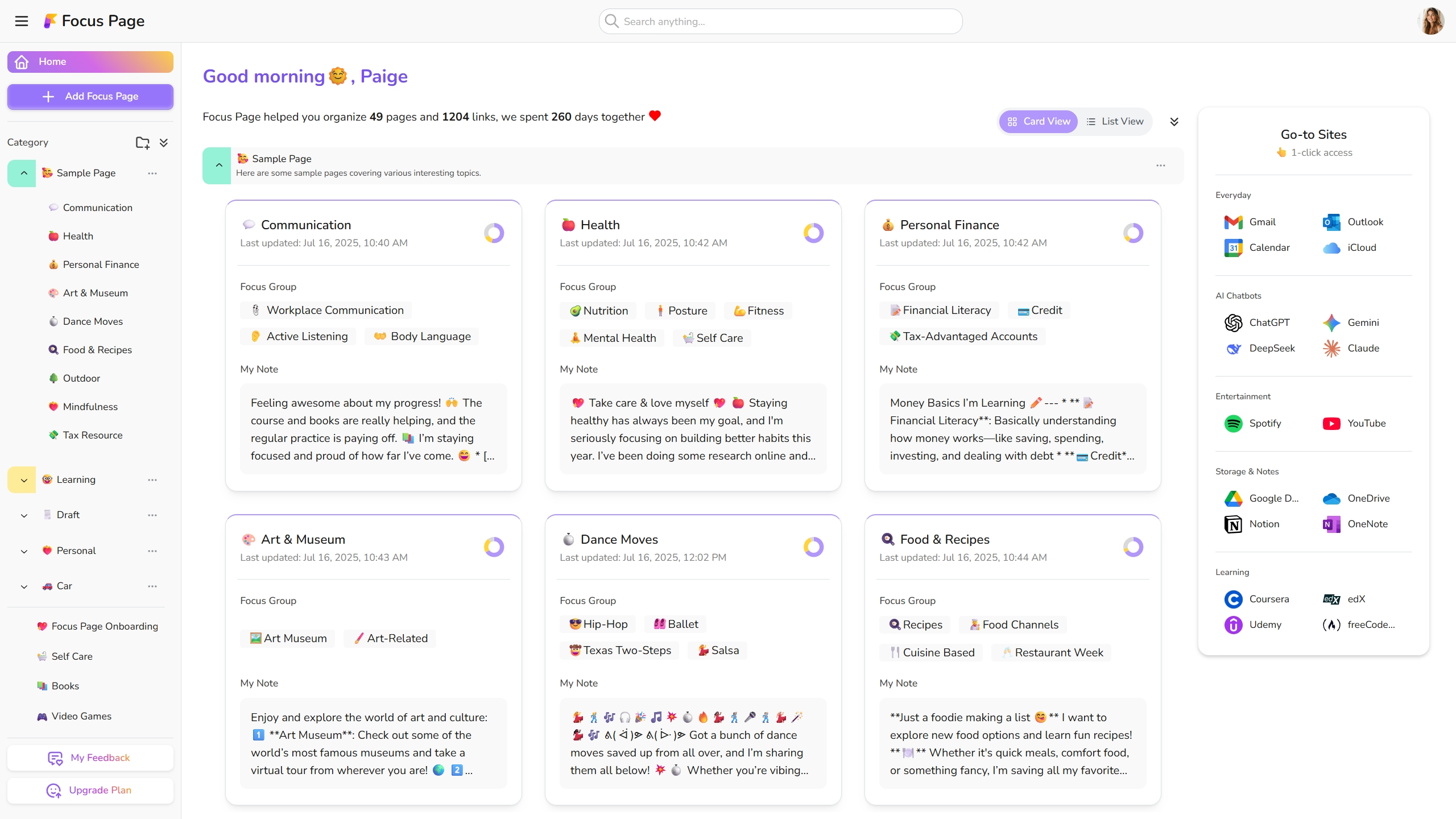
Easily view how many pages and links you saved
Toggle between card view and list view
Access your go-to sites with one click
View Focus Page summary, click to visit
Published Page Preview

One click save all links
Optional: add heads-up when sharing for more content
Open all links in Solo Link
Hover link for website preview
You can publish notes
Publish Modal

Customize URL for published page
Set expiry dates to control the availability of your Focus Page
Personalize display options (notes, heads-up)
Preview your published page

Open Web App
Filter and search tabs
Create a Focus Page with selected link(s)
Add selected link(s) to existing Focus Page
Close all duplicate tabs
Close all saved links




Quick onboarding guide
Ready to start?
Your links deserve a better home. Start free! 🤗
