Want Focus Page to open automatically when you launch Chrome?
Here’s how to make it your start page — so your bookmarks and links are ready to go from the moment you open your browser.
✨ Step-by-step:
- Open Chrome, and click the three dots (⋮) in the top-right corner
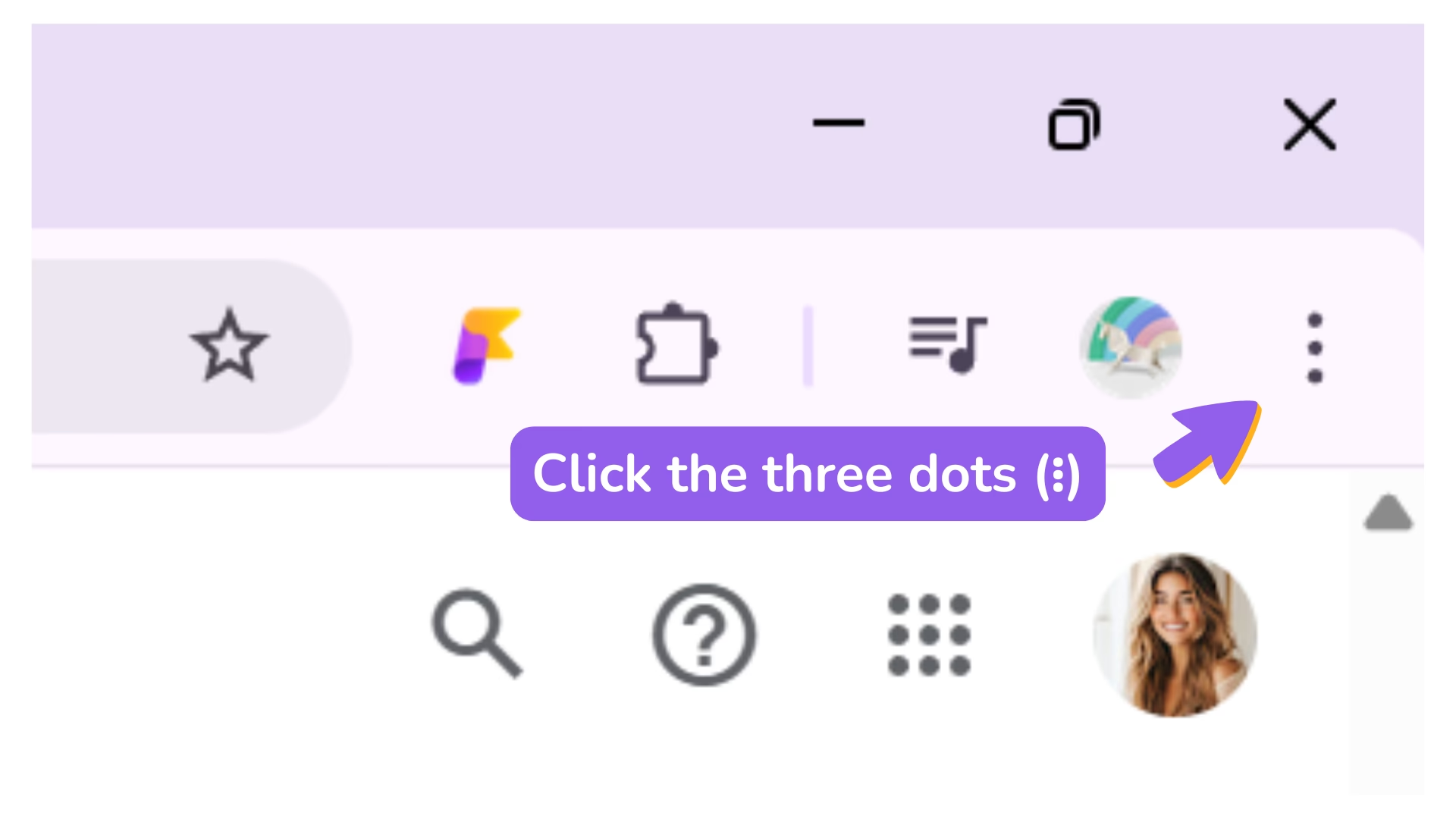
- Select “Settings”

- In the left menu, click “On startup”

- Choose “Open a specific page or set of pages”

- Click “Add a new page”
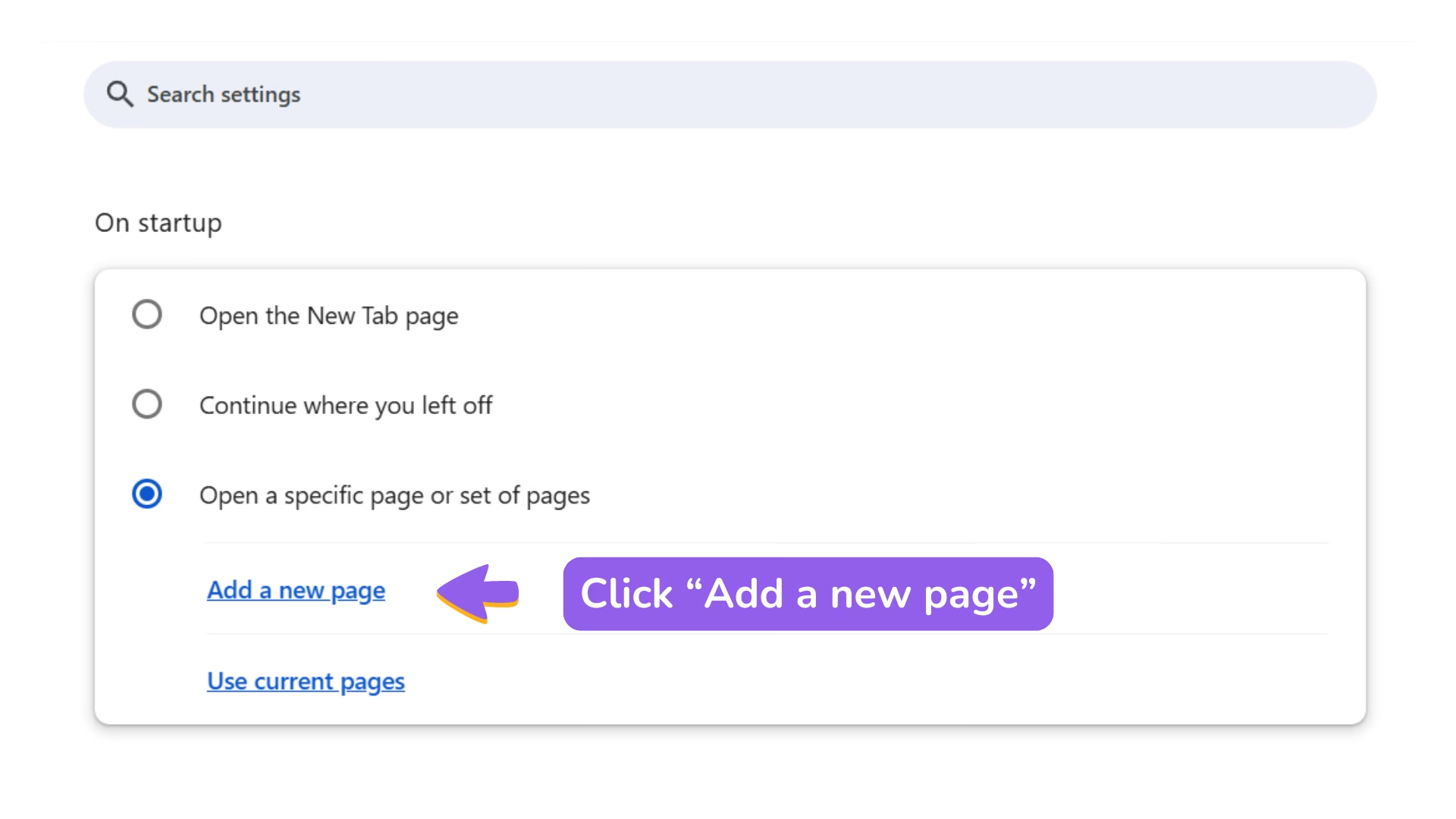
- Enter Focus Page workspace URL (www.focuspage.app/space), then click Add

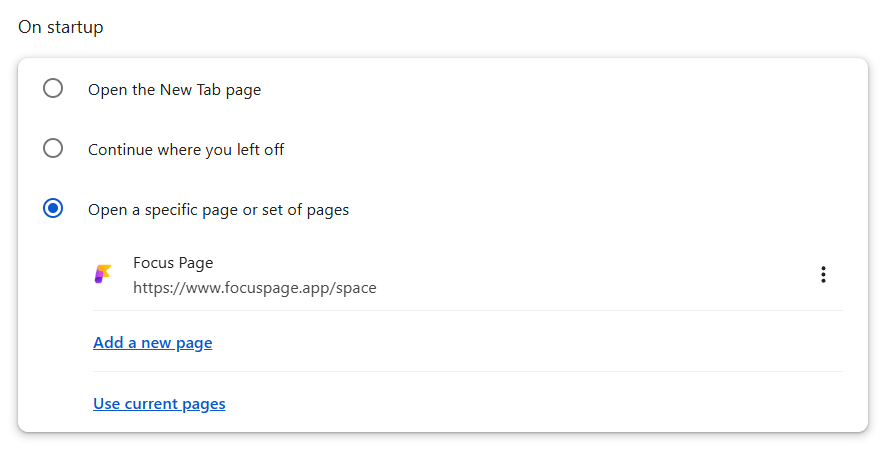
🎉 That’s it! Now every time you open Chrome, you’ll land right on your organized bookmark dashboard — ready to start your day with focus and flow 💪




